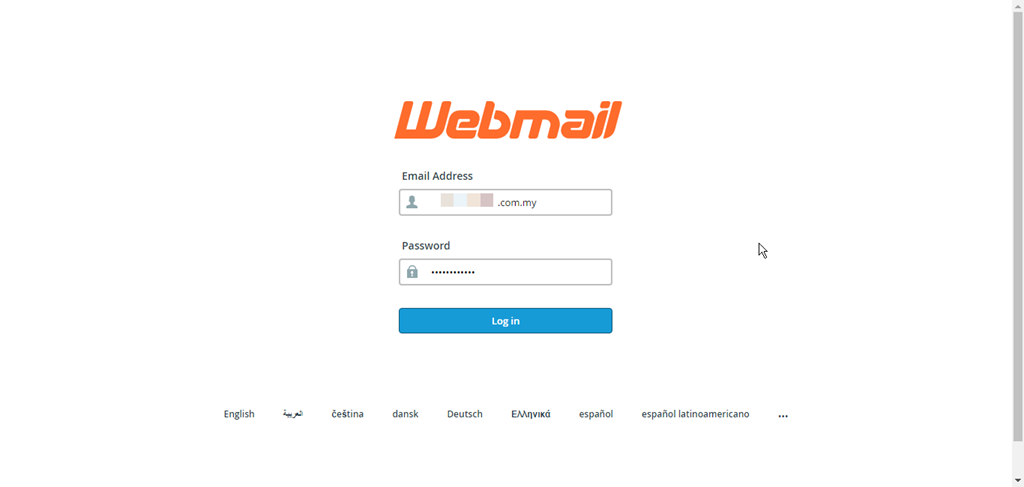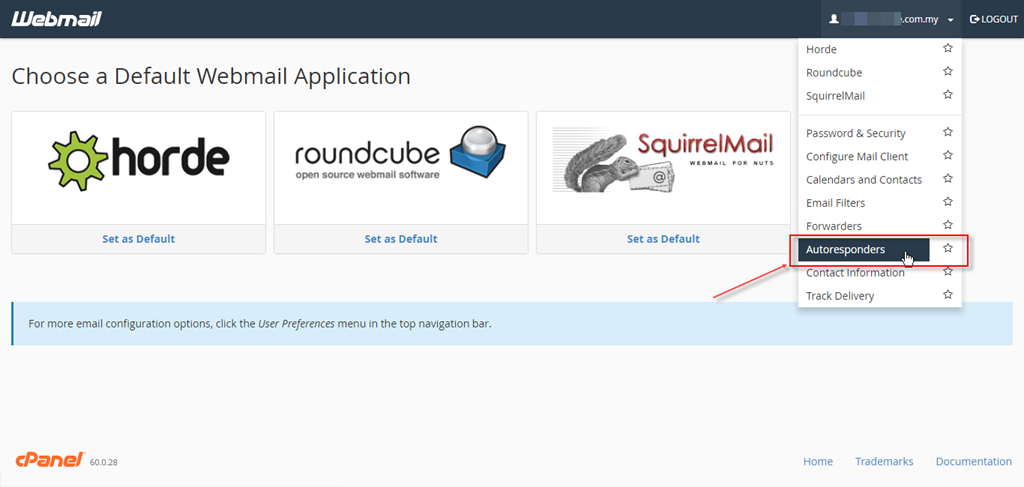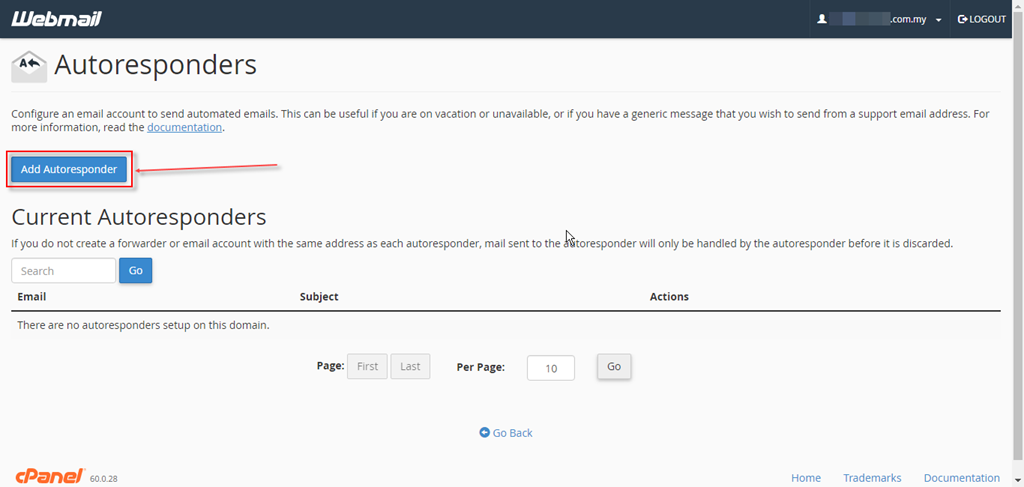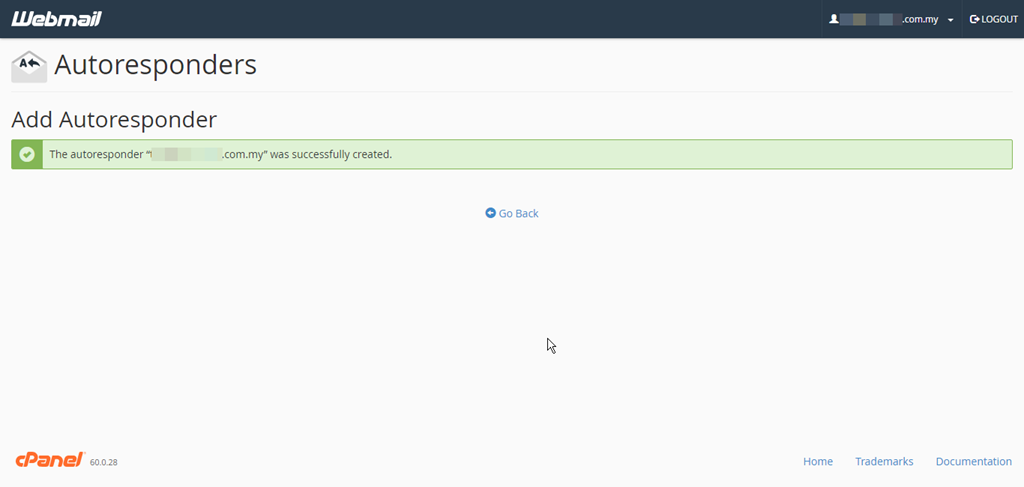Knowledgebase
Please follow the steps below:-
- Login into your Webmail (for e.g. http://apex.mycloud.my/webmail or https://apex.mycloud.my:2096)
- Click on your email address on the top-right corner and a dropdown box will appear. Click on “Autoresponders”.
- Click on the “Add Autoresponder” button
- Fill in the fields. You may refer to the brief description below
-
Fields Description Character Set The default is “utf-8”. You may leave it as it is. Interval You may put 24 as it will only autorespond to the same email address every 24 hours. From You may put the same as your email address to avoid get into junk/spam. Subject Just enter a subject line here. For e.g. “I am currently out of office” Body This is the message body. You may input your message here. Start You may decide wheter you want the autoresponder to start immediately or at a specific date & time. Stop You may decide whether you want the autoresponder to stop at a specific date & time or never. 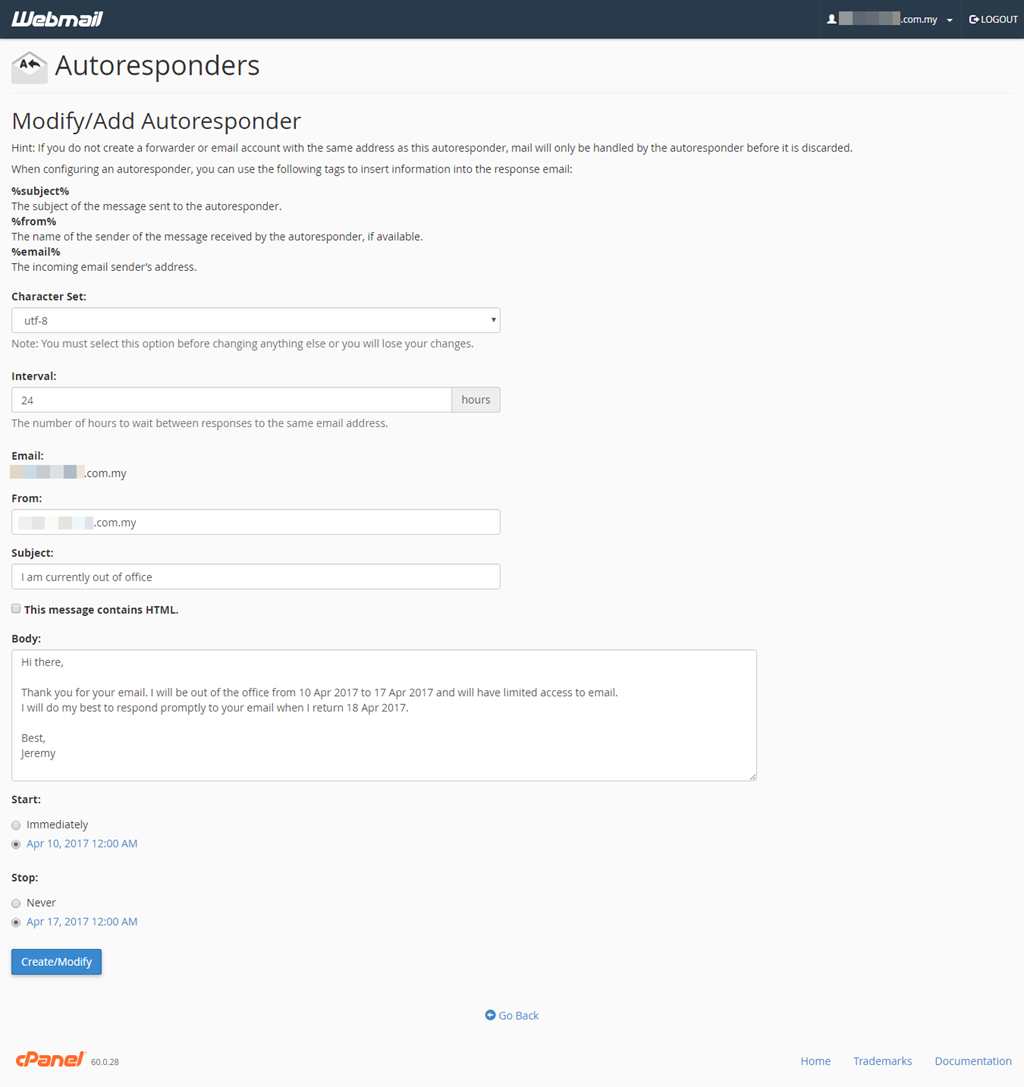
-
- Finally, you should get the “The autoresponder… was successfully created.” message.
- 0 Users Found This Useful